Can I boot up my laptop with an external hard drive connected to the TE-C2R Express card via eSATA port? If so, how?
Yes, the TE-C2R Express card can support external boot up via eSATA connection. Please follow the steps described below,
1. Plug in the TEC2R Express card and update the TEC2R's BIOS to its newest version 7.7.03. Please download the newest BIOS from the following link:
http://www.siliconimage.com/support/searchresults.aspx?pid=32&cat=15&os=0
Find Flash TEC2R's BIOS under: Device Manager => SCSI and RAID controller
2. Press the Browse button to select the íºr7703.biní¿ file.
3. Flash BIOS is completed once the Program status changes to íºSuccessfulí¿.
4. Copy the TEC2R's newest driver (ver. 3132r5_x86_15190_logo_win7) to the USB pen drive. Please download the TEC2R's driver from the following link: http://www.siliconimage.com/support/searchresults.aspx?pid=32&cat=11
5. Connect an external hard disk to the TEC2R via eSATA connection.
6. Setup the CD/DVD ROM as the 1st boot up device and the external hard disk as the 2nd boot up device under the laptop's BIOS.
7. Put in the Windows7 installation DVD and restart the laptop. Then, plug in the USB pen drive.
8. The Windows7 Installation process will begin and the load driver screen will pop up.
9. Load the TEC2R's driver (ver. 3132r5_x86_15190_logo_win7) from the USB pen drive.
10. After the TEC2R's driver completed loading, the external hard drive will show up on the installation screen.
11. Select the external hard drive as the Windows7 installation disk to proceed with the installation process.
12. After the Windows7 completed loading files, restart the laptop from the external hard drive.
1. Plug in the TEC2R Express card and update the TEC2R's BIOS to its newest version 7.7.03. Please download the newest BIOS from the following link:
http://www.siliconimage.com/support/searchresults.aspx?pid=32&cat=15&os=0
Find Flash TEC2R's BIOS under: Device Manager => SCSI and RAID controller
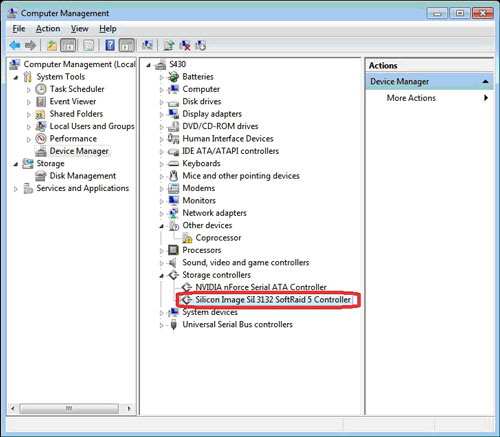
2. Press the Browse button to select the íºr7703.biní¿ file.
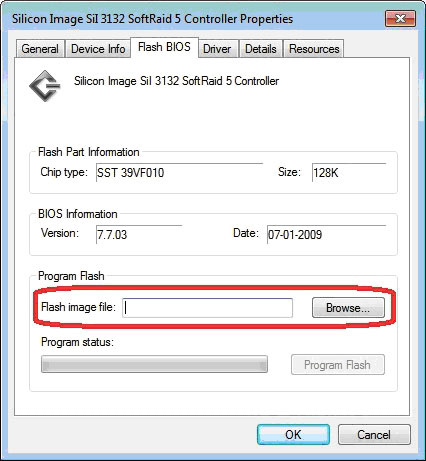
3. Flash BIOS is completed once the Program status changes to íºSuccessfulí¿.
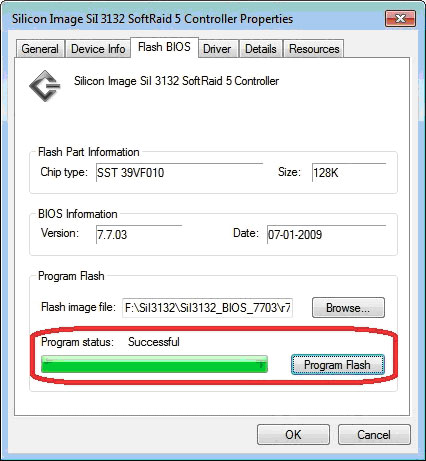
4. Copy the TEC2R's newest driver (ver. 3132r5_x86_15190_logo_win7) to the USB pen drive. Please download the TEC2R's driver from the following link: http://www.siliconimage.com/support/searchresults.aspx?pid=32&cat=11
5. Connect an external hard disk to the TEC2R via eSATA connection.
6. Setup the CD/DVD ROM as the 1st boot up device and the external hard disk as the 2nd boot up device under the laptop's BIOS.
7. Put in the Windows7 installation DVD and restart the laptop. Then, plug in the USB pen drive.
8. The Windows7 Installation process will begin and the load driver screen will pop up.
9. Load the TEC2R's driver (ver. 3132r5_x86_15190_logo_win7) from the USB pen drive.
10. After the TEC2R's driver completed loading, the external hard drive will show up on the installation screen.
11. Select the external hard drive as the Windows7 installation disk to proceed with the installation process.
12. After the Windows7 completed loading files, restart the laptop from the external hard drive.